Introduction
A smart board is a large touchscreen that allows presenters to interact with the content. Today, you’ll learn the basics and practical options for smart board installation, from mounting to cabling, connecting, and testing. But let’s clarify some concepts before.
What Is a Smart Board and Where Is It Commonly Used
A smart board is an interactive flat panel display that works as a digital whiteboard, a large touchscreen that allows users to write, draw, and interact with content on its surface, using a finger or a pen.
Many models support multi-touch so that several users can work together simultaneously.
They look like traditional whiteboards and come in various sizes starting from "32” to 55”, 65”, 75”, and 86” are common, although you can find larger ones.
Smart boards are used in educational centers, companies, and institutions. They are an invaluable collaborative and sharing tool, ideal for classes, meetings, or lectures.
The term “smart board” is frequently used to refer to interactive displays, although it originated as a brand name (SMART Technologies). Broadly, speaking, interactive displays fall into two categories:
- Interactive Flat Panel Displays (IFPD), commonly called smart boards, contain touchscreens and, in many cases, an operating system.
- Projector-based Interactive Whiteboards (IWB) require a separate projector and a computer. Their interactivity is enabled via IR, EM, or ultrasonic sensing on the whiteboard’s surface.
Before getting into the specifics of smart board installation, here’s a brief differentiation between both.
Smart boards:
- Interactive flat panels are all-in-one displays with built-in touchscreens
- Have touch-enabled LED screens that allow multi-touch and handwriting input.
- Often have an operating system (like Android). For Windows, they usually require an OPS or an external computer.
- Smart boards commonly include wireless connectivity options (Wi-Fi and Bluetooth), and have USB ports to connect to other devices.
- Most come with pre-installed software that supports multimedia content.
Interactive whiteboards (IWBs):
- Interactive whiteboards need a computer and a projector.
- The image is projected onto the whiteboard, and users can interact with the content using their fingers or a pen, depending on the model.
- Projector-based IWBs depend on a connected computer, and some flat-panel models can have an operating system.
- Connectivity is usually wired through USB cables, although wireless options are often available.
Important fact: SMART is the brand name for specific boards, called SMART boards, and also the name of the company (SMART Technologies) that created this brand. Nowadays, the brand has become so popular that it’s used as a generic term.
Why Proper Installation and Wiring are Crucial for Performance and Reliability
A correct smart board installation saves you from “no signal” lags and surprising restarts. That’s not all; it also protects you and your hardware. Here’s why:
Safety first
Proper wiring and installation (mounting included) are paramount for your safety, as well as anyone else around, and for the safety of your equipment. They reduce the risk of electric shocks, short circuits, and accidental fires. They also ensure you stay compliant with building and electrical codes.
Durability
Hand in hand with safety, a professional installation ensures that all components are secured and ventilated. This reduces stress on your equipment and cuts wear and tear in the long run.
Reduced and easier troubleshooting
A proper installation prevents connection issues, allowing an uninterrupted user experience. At the same time, if there’s a need for troubleshooting, it will be easier and faster.
Signal quality
To have good and steady signal quality, use certified high-speed HDMI cables for short paths, or active/fiber HDMI or an HDBaseT for longer distances. Using the wrong cables can result in loss of data, loss of image quality, or loss of touch capabilities.
Note that in the majority of installations, HDMI carries audio and video, while a USB cable (USB-B or USB-A) carries touch data. USB-C connections can combine video, touch, and power if the source and display support both USB-C with DisplayPort Alt Mode and USB 2.0 data lanes.
Pre-Installation Checklist
Size and viewing distance
- You have to mount or place your display so that its size and audience distance match. Avoid the attendees the frustration of not being able to see what’s being showcased on the display.
- If you don’t have that information in the manufacturer’s guide, a technician can assist you with that, or you can use an online calculator.
Control glare
Check how open windows and ceiling lights could eventually reflect on the smart board display, preventing you and the participants from seeing anything but a glare.
Power
- Optionally, consider buying an uninterruptible power supply (UPS) to keep using your equipment during voltage drops or short outages, so you don’t lose your work.
For your network
- Most smart boards can run with Cat5e for 1 Gbps, or use Cat6 or Cat6a for extra headroom or future proofing. If possible, buy a second one as a spare.
- If you will be using cameras, mics, and sensors, get a switch with sufficient total PoE power and available ports.
- Confirm the required USB specifications. Touch input is typically transmitted through USB.
Tools and materials
- A rated wall mount (fixed, tilt, or articulated) with the corresponding anchors/bolts (wood, metal stud, or masonry.
- Low-volt mounting brackets or a recessed box, surface raceways, elbows, and couplers.
- Cables as needed. (HDMI, Cat6/Cat6a, USB/USB-C)
- If your smart board installation won’t be wall-mounted, get a strong table that allows locking the wheels.
- Termination components (keystone jacks or patch panel ports, RJ45 plugs/boots, wall plates, labels).
- Drill, screwdrivers, measuring kit, stud finder, level, screws, power adapters, ladder, eye protection, and wall anchors.
Wiring Essentials for Smart Boards
Video signal cables (HDMI, DisplayPort, USB-C)
- Both HDMI and DisplayPort for smart boards handle 4K video and audio. Match your board’s native input and your computer’s output. HDMI 2.1 cable supports up to 48 Gbps, but only certified Ultra High-Speed HDMI cables guarantee this bandwidth. Most older models support only HDMI 2.0. 1 So, ensure your HDMI cable matches the needs of your device. For long video and audio runs, consider active HDMI, fiber HDMI, or HDBaseT extenders.
- USB-C to smart board works when the laptop or hub supports DisplayPort Alternate Mode over USB-C. Check the specs in your manual.
Network cabling (Cat6/Cat6a cables, RJ45 connectors, patch panels)
- Using Cat6 or Cat6a to connect a smart board ensures a trustworthy, dependable speed connection that resists interference and supports current and future bandwidth requirements.
- Terminate to T568B wiring (or T568A if that’s required by your organization) and keep twists up to the RJ45.
- Respect the bend radius (as a rule of thumb: keep it equal to or over four times the cable’s outer diameter).
Power cabling and optional PoE setup
- Place an outlet near the panel.
- Most large smart boards need AC mains power (100-240 V); some smaller models (32 to 55”) support full functioning via IEEE 802.3bt (PoE++).
Connectivity setup
1. Connect the video and touch
- Connect your source (laptop, computer, or media player) using HDMI, DisplayPort, or USB-C. This sends both image and sound.
- Then, plug the USB touch cable (usually USB-A or USB-B) into the computer.
- For cable paths over 5 m., use a USB 2.0 extender over Cat6.
2. Configure the network
- Plug the Ethernet cable (Cat6/Cat6a) into the LAN port of the board.
- Most boards will automatically obtain an IP address.
- To check that, go to Settings> Network on the display or your connected PC.
- If you’re in a school or office, your IT team may ask you to use a fixed IP address (so the board can be reached at that address at any other time) or place it in a special network group (VLAN) for security.
3. Install the drivers (if needed)
- Some boards work with Windows or macOS, but to enjoy all the features, you should install the free software from the manufacturer. For example, ActivDriver for Promethean models, ViewBoard Cast and MyViewBoard for ViewSonic, or SMART Board tools for SMART Boards.
4. Calibrate the touch feature (only if prompted!)
- Most modern smart boards calibrate automatically, so don’t take any action if your model does this.
- Don’t calibrate if you have a capacitive touchscreen; these are factory calibrated and don’t need manual calibration.
- If a calibration screen appears, follow the steps indicated on-screen with your finger or pen.
- Never use third-party calibration tools.
5. Set up wireless connectivity (optional but useful)
- Share your screen with Miracast (for Windows), AirPlay (for Apple), or a companion app to share content from phones or tablets without cables.
- Connect a wireless keyboard, mouse, or pen through Bluetooth for easier control.
Best Practices for Wiring and Connectivity
The best practices for wiring and connectivity include adequate cable management. Proper cable management involves organizing the cables neatly, labeling the wires, keeping power and data cables separated, and using the right type and size of cables.
Cable management is an important component within a structured cabling system. The purpose of structured cabling, also called communications cabling, is to set up a framework that allows the transmission of diverse types of communication, such as voice, data, and video.
Advantages of structured cabling
Structured cabling is a standardized approach to building a cabling system in a facility. It comprises several subsystems that work together to provide connectivity between network devices and end-user equipment.
When it comes to smart board wiring and connectivity, structured cabling means treating your board like any other network device and wiring it back to a patch panel or network rack using standardized methods.
For smart boards, structured cabling brings several advantages:
1- Flexibility
- With structured cabling, each smart board typically has its own dedicated Ethernet cable run that ends in a patch panel or wall jack.
- If you later change your board, add a PC, or move the board to another wall, you’ll only have to repatch in the rack or extend from an existing outlet. You won’t need to pull a new cable through the walls.
- You can effortlessly change the switch port or VLAN your board uses without touching the in-wall cable. You’ll only need to move the patch cords.
2- Scalability
- Frequently, classrooms or meeting rooms start with one smart board and can later add cameras, speakers, or other displays.
- With a structured system, you can add more network ports (additional cable runs from the rack to the room).
- You can upgrade to higher-speed switches without rewiring.
- Since cabling follows standards (for instance, T568B pinouts, and Cat6a cables), it is ready to support future technologies and higher bandwidth without having to open the walls.
3- Reduced clutter and easier maintenance
- Direct cable runs from the smart board to the network rack reduce visible cables running across walls, floors or ceilings. This avoids risks and looks more professional.
- As the cables are labeled at both ends, troubleshooting smart board issues becomes much faster, and you can see exactly which port leads to which board.
- If something goes wrong, you can quickly change a patch cable, move the board to another switch port, or test a line without having to guess which cable is which.
Common issues to avoid
Even if you planned carefully, you can still make small wiring mistakes. These mistakes can become a real headache during your smart board installation. Below are some common issues you should watch out for:
1- Loose RJ45 connections
- The RJ45 connector is the plug at the end of the Ethernet cable. If it’s not firmly plugged into the jack, the connection can drop in and out.
- In a smart board, a loose RJ45 connection can translate into random disconnects, laggy touch responses, or the board not working during a lesson or conference.
- Bad crimps and loose plugs can lead to intermittent links and temperature rise under PoE, which can cause errors and damage jacks.
To avoid these consequences, push the connector until you hear a “click”, verify that the tab isn’t broken, and don’t route the cables where people might eventually step on them or pull them loose.
2- Poor cable crimping
- If you’re going to terminate your Ethernet cables, a bad crimp can cause irregular or slow connections (that are difficult to trace).
- Poorly crimped connections cause unreliable data transmission, intermittent connectivity or total link failure.
- Some mistakes that lead to poor crimping include: conductors not fully seated, using the wrong connector for the cable, or wiring the pins out of order.
To avoid poor cable crimping, use a quality crimp tool, follow a standard pinout, and test the cable with a network cable tester before connecting it to your smart board.
3- Excessive cable length
- Ethernet has a limit of 100 meters (328 ft), but in a classroom or meeting room, try to set shorter runs to enjoy solid performance.
- Exceeding the run of an Ethernet cable beyond 100 meters reduces network speed, augments latency and produces data errors (such as packet loss), and makes the connection unreliable.
- Very long or messy “looped” runs increase signal loss and can make PoE (Power over Ethernet) unstable, which is a big problem if your smart board or its peripherals are powered over the network.
To avoid this, when planning the cables’ paths, make them as direct as possible, and don’t stuff unnecessary slack into ceilings or walls. Also, don’t join several short Ethernet cables with adapters so they can reach the board. Instead, use a single cable of an adequate size.
If you follow structured cabling best practices and avoid these common mistakes, you give your smart board a clean and reliable network path. Do so and concentrate on teaching, giving your conference, or maintaining an uninterrupted collaborative meeting.
Maintenance and future upgrades
- Install the board far from direct sunlight and heat sources.
- At least quarterly, check the firmware version and update it if needed.
- Clean the display regularly. First, turn off the board and disconnect the power and USB cables. Opt for a soft, dry cloth. Never spray liquids directly onto the screen.
- If your display shows tougher marks, you can use distilled water. Wipe the touch sensor and the perimeter of the screen with a dry or lightly dampened cloth.
- Check the touch sensors that are located around the display’s perimeter (between the display and its frames). Gently clean them weekly. This applies to boards that use IR or camera-based touch with sensors around the bezel: for capacitive-touch models, simply clean the glass surface.
- Maintain the ventilation holes clean for proper cooling. Clean them once a month with a dry cloth or use a vacuum cleaner. If you need to remove the display from the wall mount.
- If you moved the display from a cold environment to a warmer one, let it sit for some hours without using it so it adapts to the new temperature to prevent humidity from building up between the front glass and the LCD.
- If you use pens, replace them when the nibs become worn to prevent damaging the display’s anti-glare coating.
- When adding new sources or for longer distances, change to active/fiber HDMI or HDBaseT.
- Use wall mounts that allow secure installation and easy access to the display for new connections.
- Label both ends of the cables, and keep track of the firmware version so next time you need to fix something or upgrade your system, you’ll do it safely and quickly.
Conclusion
A successful smart board installation involves focusing on correct wiring and connectivity. Choose the correct cable types, ensure network connectivity, document the setup, and install the display at the right height and distance so everyone can view the content on the screen.
Although we provided a comprehensive guide, always read and follow the manufacturer’s manual, and don’t hesitate to call a technician if you don’t feel confident enough.
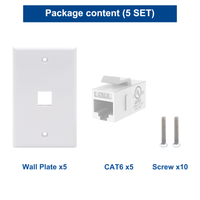




Be the first one to comment.
Leave a comment