A well-established home network allows you to share a single Internet connection across myriad devices - computers, smartphones, TVs, and tablets. It facilitates effortless sharing of files, videos, and photos with other people. Setting up a home network can sometimes be challenging, particularly for less technologically inclined people. But it becomes a breeze with the correct guidance and devices. We’ll explore home networks more in this article.
What is A Home Network?
A home network is a collection of IoT devices sharing an Internet connection within a household. These devices, like computers and tablets, usually adopt TCP/IP protocol to communicate with each other. Key components of a home network include the modem, router, Ethernet cables and connectors for wired connection, and other IoT devices.
- Modem: After you choose the Internet service provider (ISP), you need a modem to send the signal to your local devices. It is the fundamental part of your home network. The modem acts as a translator between ISP and local networks. Your ISP usually offers the modem, though you can buy one yourself, ensuring compatibility with your ISPs.
- Router: A router is necessary to use multiple devices simultaneously and get wireless connectivity. A router is a hub that connects more than two local area devices to the Internet. The router helps assign IP addresses to different devices. Moreover, it also helps improve network security to a certain extent.
- Ethernet cables and connectors: Ethernet cables and connectors are vital for setting up a wired network. They come in various categories for different needs, including Cat5e, Cat6, Cat6a, Cat7, and Cat8. You should consider Ethernet cables’ quality, types, length, and speed before setting up your home network. Cat6 cables, increasingly prevalent in recent years, offer a balance of performance and affordability for home networks.
Types of Home Networks
There are several types of home networks; each has its own pros and cons and caters to different needs and preferences.
- Wired Network: Devices are directly connected to the Internet by Ethernet cables in a wired network. A wired network is the best solution to getting a stable Internet connection.
- Wireless Network: Unlike a wired network, Wi-Fi uses radio waves to deliver signals between the router and devices. Wi-Fi 6 and 6E are most commonly used for many families. A wireless network is easy to set up and provides people with easy access to the Internet, but it can be less reliable than a wired network.
- Hybrid Network: A hybrid network is the combination of wired and wireless connections. Most families use a hybrid network in their homes as it offers both flexibility and reliability.
Wired vs Wireless Home Network
To be wired or wireless can be a daunting question for many people. So, what are the differences between wired and wireless home networks, and how do you choose from them?

A wireless home network uses radio waves with different frequency signals, allowing different devices to communicate with the Internet without using physical cables. The wireless home network is easy to set up, even for those who are not tech-savvy. In addition, it maximizes mobility by providing access to an Internet connection so that you can surf the web on your phone or tablet from any location within your home. However, it should be noted that a wireless home network is not always stable and secure.
A wired home network must be your prior option if you seek a stable network connection. It uses Ethernet cables to provide a stable and secure Internet connection. A wired network can minimize the risk of signal loss and interference, making it ideal for bandwidth-intensive activities like gaming, streaming, or large file transfers. Though the wireless network can be a bit complex to install, it can still be the best solution for connecting fixed devices such as gaming consoles and computers.
How to Set Up A Home Network?
Assume you want to build a small home network for your family. How to correctly set up the home network? Prepare all the hardware and it’s time to set up your home network.
- A modem is needed to connect to the Internet. Connect the modem with the ISP’s network and then set up the modem. Make sure the modem is correctly connected by checking its light.
- The router is a crucial part of delivering traffic to different devices. Without a router, you can only connect to one device over Ethernet. So the next step is to connect the modem to the router with an Ethernet cable. Power the router and use the computer to enter the admin page of the router to configure the setting. You can set up the network name and change the password for added network security.
- If you live in a big house and Wi-Fi is your prior choice, a single router is not enough to cover all areas in your house. Wireless network signals can be affected by wall, furniture, or any other large objects. To extend the Wi-Fi signal, you can use two wireless routers to transfer the signal via the bridge mode before sending the data. Or you can create a mesh system, which uses several APs (mesh routers) for larger Wi-Fi coverage, but it can cost more than other network solutions.
- All hardware and devices are connected correctly, and now you need to take some solutions to secure the network. Most routers have a firewall and you need to configure it correctly. In addition, always choose a strong password for your router, computers, or other devices to enjoy a fast and safe network.
Troubleshooting Issues
If you have never set up a home network, your journey in the home network configuration cannot always be that successful. Here are some common issues during home network setup.
- Slow Internet Speed: Check your Internet speed with an online speed testing tool. If you find it is slower than it should be, you should check if you use the right category Ethernet cable. Restarting the modem or router can sometimes be a good idea to save your slow Internet. Moreover, you should check if the router is located in the right place. Don’t place the router near any physical barriers and electronic devices.
- Software Errors: Make sure all devices and software are up to date. In most times, resetting the network configurations can solve software errors.
5 Tips for the Best Home Network
- Place the router in the right place. The router should be located in the central and high position to provide the maximum Wi-Fi coverage. A proper location can provide a fast and stable Internet connection. Never place the router behind any corners or large physical objects as Wi-Fi signals can be weakened by brick and cement.
- Use a mesh system. The mesh system is very helpful for large houses. It uses various nodes to cover every corner of your house.
- A wired home network is more stable. A wired home network can always be the best choice for TVs, gaming consoles, and computers. To increase the connected devices in your home network, a network switch is necessary.
- Guest network is designed for security. Guests who access your wireless network will cause some potential security issues. Setting up a guest network is a common way to solve the network security problem as the visitors only has the access to Internet connection.
-
Use future-proofing fiber network. Though the fiber connection can be a more expensive and complex option than a traditional cable connection, it proves to offer the fastest network speed without signal loss and lag.
![mesh network]()
Home Network Cables
Home network cables come in different categories and shielding. Cat5e and Cat6 cables have been the most prevalent Ethernet cables used for home networks. Cat5e and Cat6 cables offer the maximum data rate of 1 Gbps and 10 Gbps separately. Compared to Cat5e, Cat6 cables have been more popular for their future-proofing bandwidth and data rate, as well as the added shielding. If you’re going to set up a large home network yourself, buy bulk network cables and enough RJ45 plugs for a successful network setup.

For more information on this topic, you can keep up on our blogs. While VCELINK offers general and basic information for our customers and other visitors to the website, it’s not professional advice.






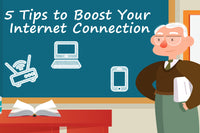
I would appreciate it if you could contact me soon.